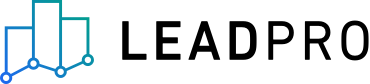
Making Sure Emails Reach You
When you start to use LeadPro we can send you leads by email. Due to the high volume of leads, and thus the number of emails that we send to you, your email service might mark LeadPro emails as Spam or place the emails in Quarantine.
To make sure you receive emails sent from LeadPro and they don’t go to your junk mail, please add notify.propertytechnology.co.uk and lead.pro domains to your Safe Sender list.
Here’s how to do this on the most popular email platforms. If you're struggling to do this yourself, we have also included template emails at the bottom of the article which you can send to your IT support person.
Outlook (2013 version)
Open Outlook and go to the Home tab.
Click Junk > Junk Email Options.
Select the Safe Senders tab and click Add.
In the Add address or domain box, enter the email address contact@notify.propertytechnology.co.uk
Click OK and close the window.
Repeat the process for contact@lead.pro
Gmail
There’s no Safe Sender functionality, but you have a couple of options to make sure emails get through:
Option 1: add us as a Contact
Add the contact@notify.propertytechnology.co.uk email address to your Gmail Contacts. Add the contact@lead.pro email address to your Gmail Contacts.
Option 2: mark an email as “Not Spam”
If you’re worried you’ve missed an email from us, check your Spam folder. If there’s an email from contact@notify.propertytechnology.co.uk and contact@lead.pro in there, right click on the email and click “Not Spam”. If there’s not an email from us that you can mark as “Not Spam”, please add us to your Gmail Contacts instead.
Yahoo
Add our address as a Contact to make sure our emails get through.
Open your Yahoo mailbox.
Click the address book icon under the Yahoo! Mail logo. When you roll your mouse over it, it will say Contacts.
Click New Contact.
Add contact@notify.propertytechnology.co.uk
Click Save.
Repeat process for contact@lead.pro
Office 365
If you’re using another email service, try doing an internet search for the name of your service and “how to add a safe sender”.
IT Support Whitelisting
Please, use this sample email to send to your IT support:
Dear [insert IT contact name here]
We’ve started using a new service called LeadPro that will be sending us leads by email. We’ve noticed that their emails are going into the spam inbox.
Please, can you make sure that we whitelist their domain so that we have no issues receiving their emails going forward?
The domains that needs to be whitelisted are : notify.propertytechnology.co.uk and lead.pro
Thank you,
[Name]
IT Support Quarantine
Please, use this sample email to send to your IT support:
Dear [insert IT contact name here]
We’ve started using a new service called LeadPro that will be sending us leads by email. We’ve noticed that we are not receiving their emails, but they can confirm that they are being correctly delivered to us.
I believe that the email are going into quarantine. They have provided me with a link to a Microsoft guide that walks through the steps to release emails from quarantine – https://docs.microsoft.com/en-gb/microsoft-365/security/office-365-security/find-and-release-quarantined-messages-as-a-user
The emails will be from a sender called LeadPro and they will be sent from these domains: @notify.propertytechnology.co.uk & @lead.pro
Thank you,
[Name]
Thanks for your support in helping make sure LeadPro emails get through to you.